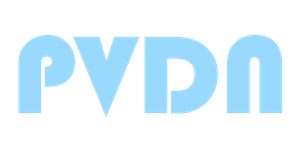Short answer: If the site keeps asking you to log in, your browser is not saving the “remember me” cookie, or you’re opening the story on a different version of our site. Here’s how to fix it.
Before jumping in: If possible, try logging in and reading news from another device. If you are on a computer, try using a phone instead. If you are on a phone, try a computer (laptop, desktop, tablet, or even a different phone). In 98% of cases, using a new device will resolve the issue, confirming that the problem lies with a specific device setup. In that case, you can troubleshoot the device you are having issues with using the steps below.
This is the most common!
If you click a link inside Facebook, X (Twitter), Gmail, or another app on your phone, it may open in that app’s built-in browser, which can cause your login information to be forgotten. Those apps allow you to view pages through their “window,” but you are not actually on our website, so we can not authenticate your login.
If you clicked a link to our website from your phone in Gmail, Facebook, or X apps, this is likely your issue; you are not on our website, but viewing it through a window. Here is how you can fix that.
Screenshot below: The Left side shows how it looks when you are viewing our page inside a third-party app. Look for the three dots (circled in red below, but will not be circled on your phone). The right side: After clicking the three dots, choose “Run in Chrome” (or Safari, or whatever you have set as your device’s default browser).
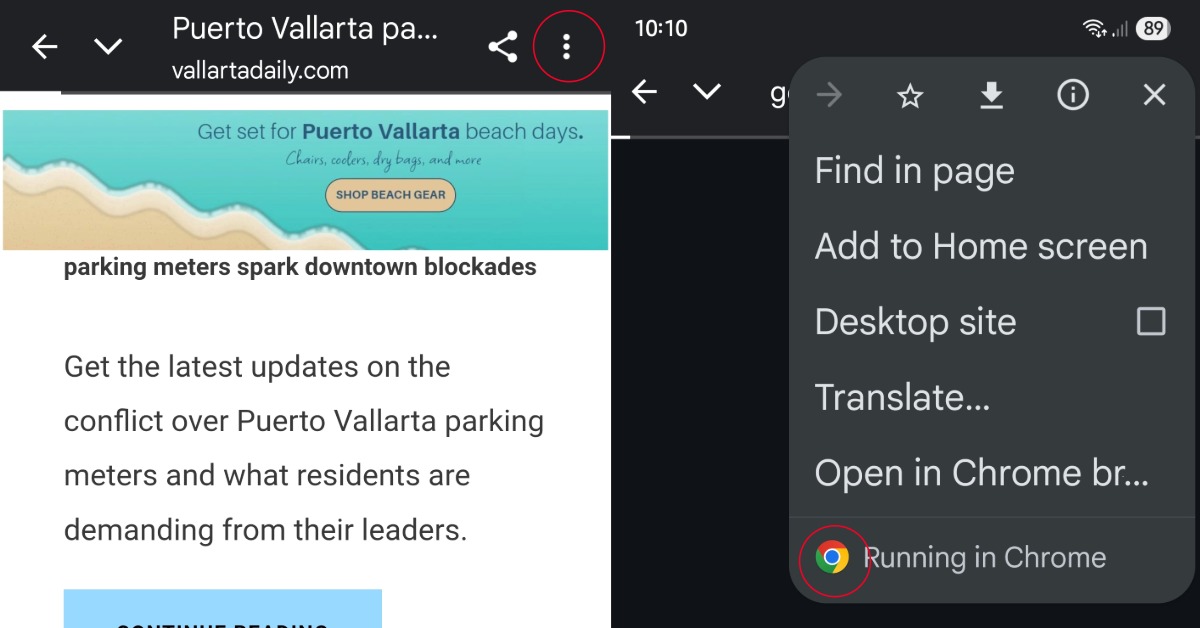
Using the Gmail app? Here’s how to make our stories open in your regular browser.
On Android: open Gmail → Menu (☰) → Settings → General settings and turn off “Open web links in Gmail.” Then check your phone’s default browser at Settings → Apps → Default apps → Browser app.
On iPhone/iPad: set your default browser in Settings → Apps → Default Apps → Browser; then in Gmail → Settings → Default apps → Browser, choose Default browser app.
Quick tip: if a link still opens inside Gmail, press and hold the link and tap Open Link to force it into your browser.
Cookies are small files that keep you logged in. Please allow them for our site.
Our site works best at https://www.vallartadaily.com/. If you see http:// (no s) or a different address (without www), please change it to the exact address above and bookmark it.
Step 4 — If it still logs you out
Still stuck?
Email us at [email protected] with: